Sometimes, when contacting our Customer Support, you may be asked for a screenshot of whatever problems you may be facing.
In Windows, there are several ways to take a screenshot:
1. Using the Snippet Tool
a. Select the Start button (Win button) and enter Snippet Tool in the search bar:
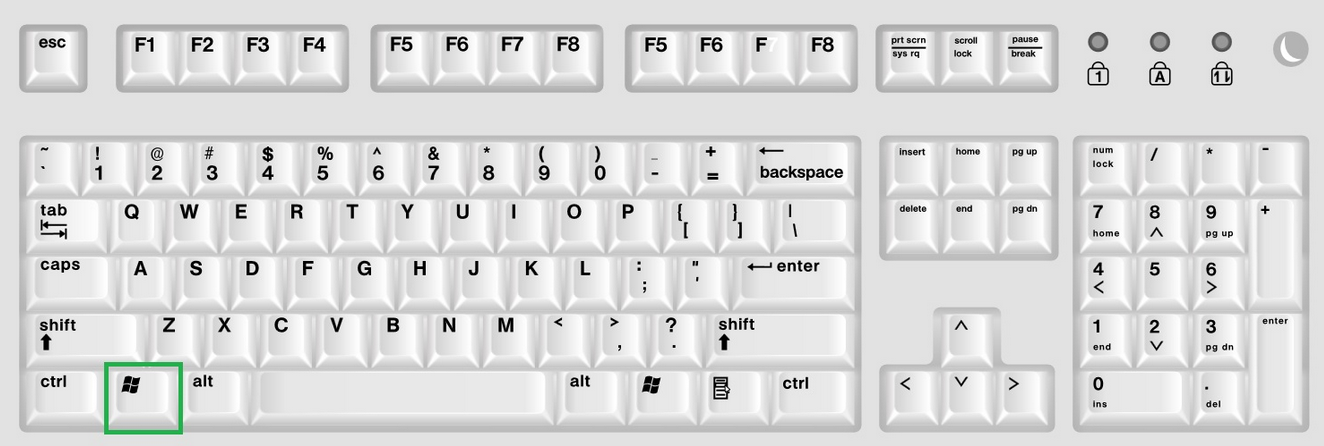
b. Select the Snippet Tool from the drop-down:
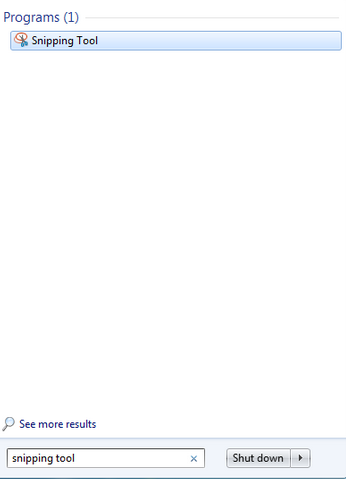
c. Click on the Left Mouse button and choose the area you would like to capture.
d. Save the image as a picture.
2. Using the Print Screen
a. Locate and click the PrtScr button.
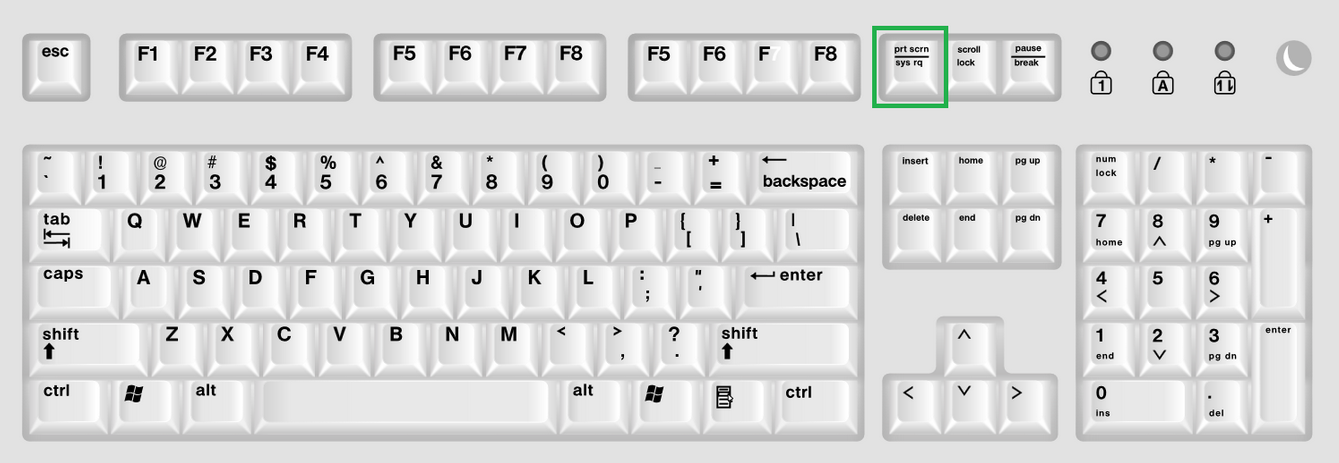
NOTE: If you are using a laptop, you need to hold the Fn (function) button before pressing PrtScr.
b. Once clicked, the screenshot is copied to the clipboard. Now, click on the Win and enter Paint:
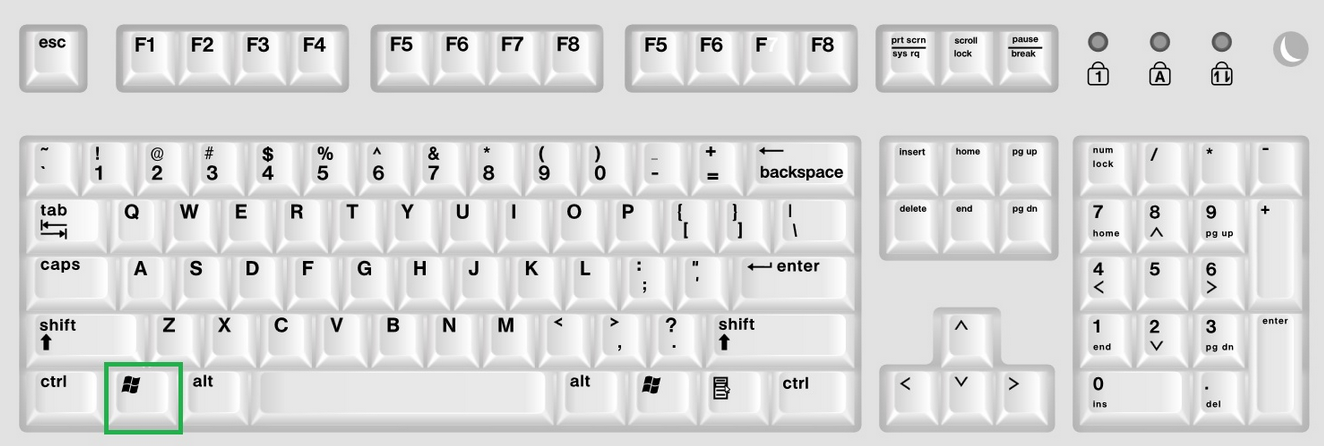
c. Select Paint from the search results and paste the screenshot by typing in the keyboard combination Ctrl + V:
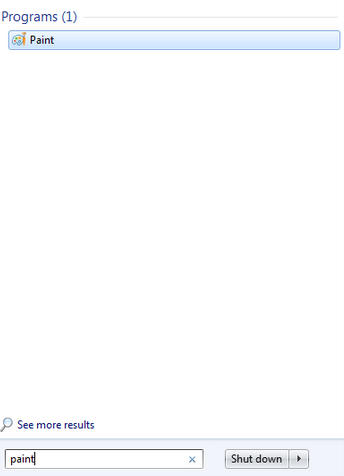
d. Save the image:

 Nederlands
Nederlands