Overview
Your DNS cache stores the locations or IP addresses of web servers of web pages which you have recently viewed. If the location of the web server changes before the entry in your DNS cache updates, you will no more be able to access the site.
If you encounter a large number of HTML 404 error codes, you have to clear your DNS cache. After you clear your DNS cache, your computer will query nameservers for the new DNS information.
Clearing Your DNS Cache on Windows
Step 1: Open command prompt
Click on Start and open command prompt

Step 2: Enter the following command in command prompt
ipconfig/flushdns
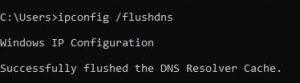
Flushing of local cache is now complete.
Clearing Your DNS Cache on Mac
1. Click the Spotlight search button to do a search
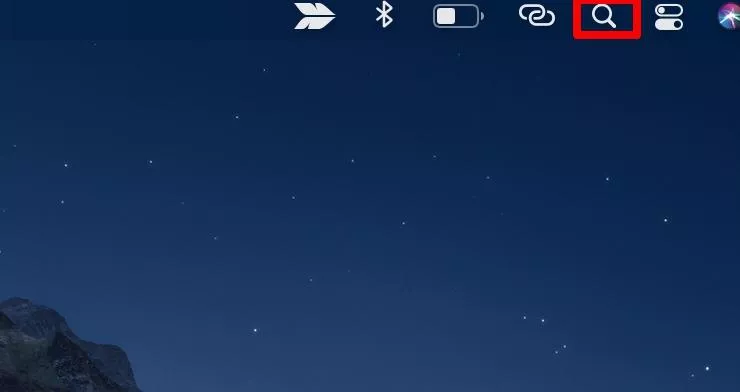
2. Type in Terminal, and double-click the Terminal application under Top Hit to open it

Note: If you’re unable to open Terminal through Spotlight, navigate to Go > Utilities > Terminal or click Applications, open the Utilities folder and then double-click Terminal.
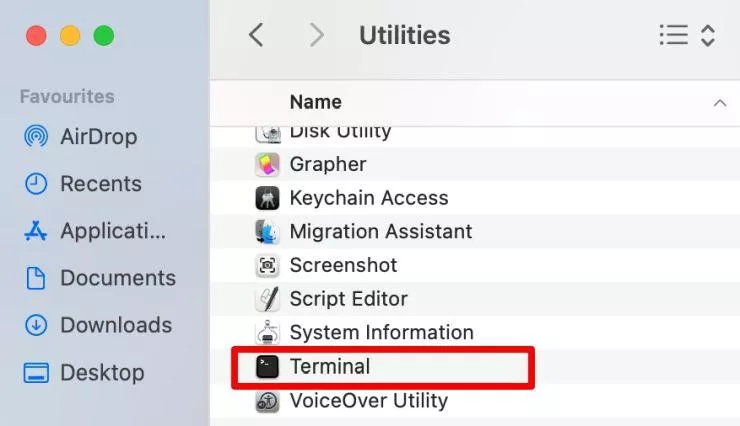
3. In the terminal, enter the command: sudo dscacheutil -flushcache; sudo killall -HUP mDNSResponder
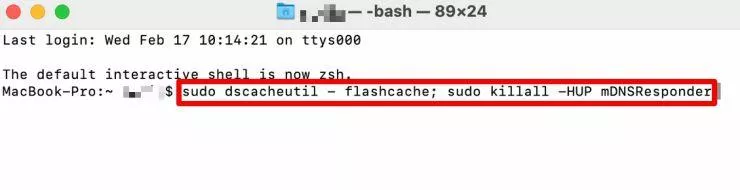
4. Enter your Mac’s password and then press Enter to clear the DNS cache
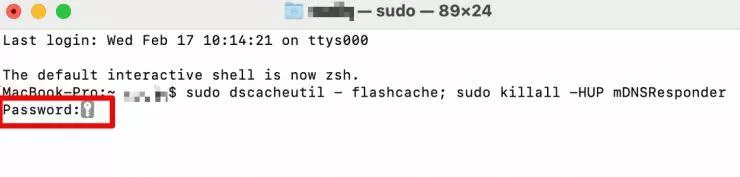

 English
English