It is recommended that you are familiar with the entire process outlined in that article series before proceding with the steps below.
You will need to have access to the welcome email WalexBiz Host sent you when you opened your hosting account as it contains the IP addresses and recommended subdomains to use.
The following instructions will provide you a walkthrough of the process for registering and setting up private name servers at Network Solution.
1. Log into your account at networksolutions.com (choose Manage My Domains from the drop-down menu).
2. Click Manage Host Servers at the bottom of the left navigation menu.
If Manage Host Servers does not appear once you have logged in, go directly to the Name Server Management page.
3. On the Name Server Management page, enter the name of the host server to be created or modified in the first field.
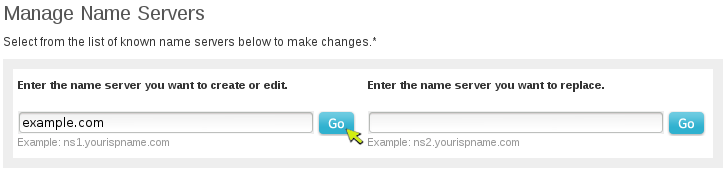
4. Click Go.
5. On the next page prompt, enter or verify the IP address.
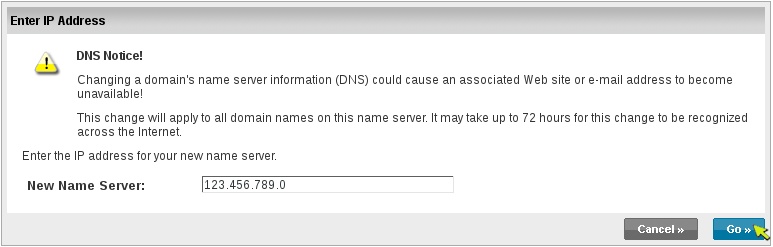
6. Click Go.
7. Confirm the changes to the host server. If the information is correct, click Save Changes.
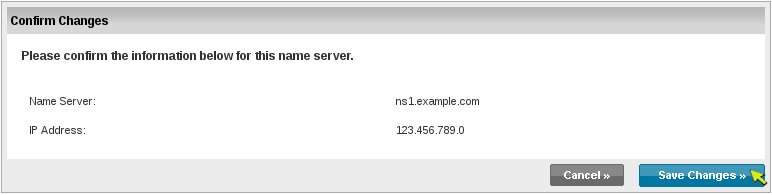
8. Repeat the steps above as needed for any additional private name servers to be registered.
Once successfully registered with the domain's registrar and configured on your server, other domains can be set to use the private name servers.
Keep in mind, like most DNS changes, it will take an additional 24 to 48 hours (sometimes quicker) for this change to propagate and be usable. This delay applies to all domains with any registrar, not just Network Solutions.



