In some cases, the correct functioning of your website depends on a PHP version installed on the server.

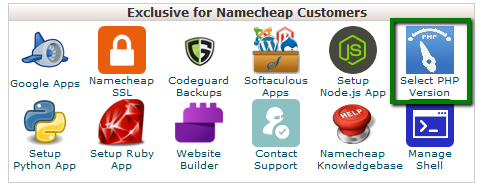
3. Here you will see the list of available modules and extensions.
If you do not need to change the PHP version and just want to turn on/off specific extensions, you can do this by checking/unchecking the corresponding boxes.
Use the Current PHP version drop-down box to select the required version and click on Set as current in order to apply the changes. 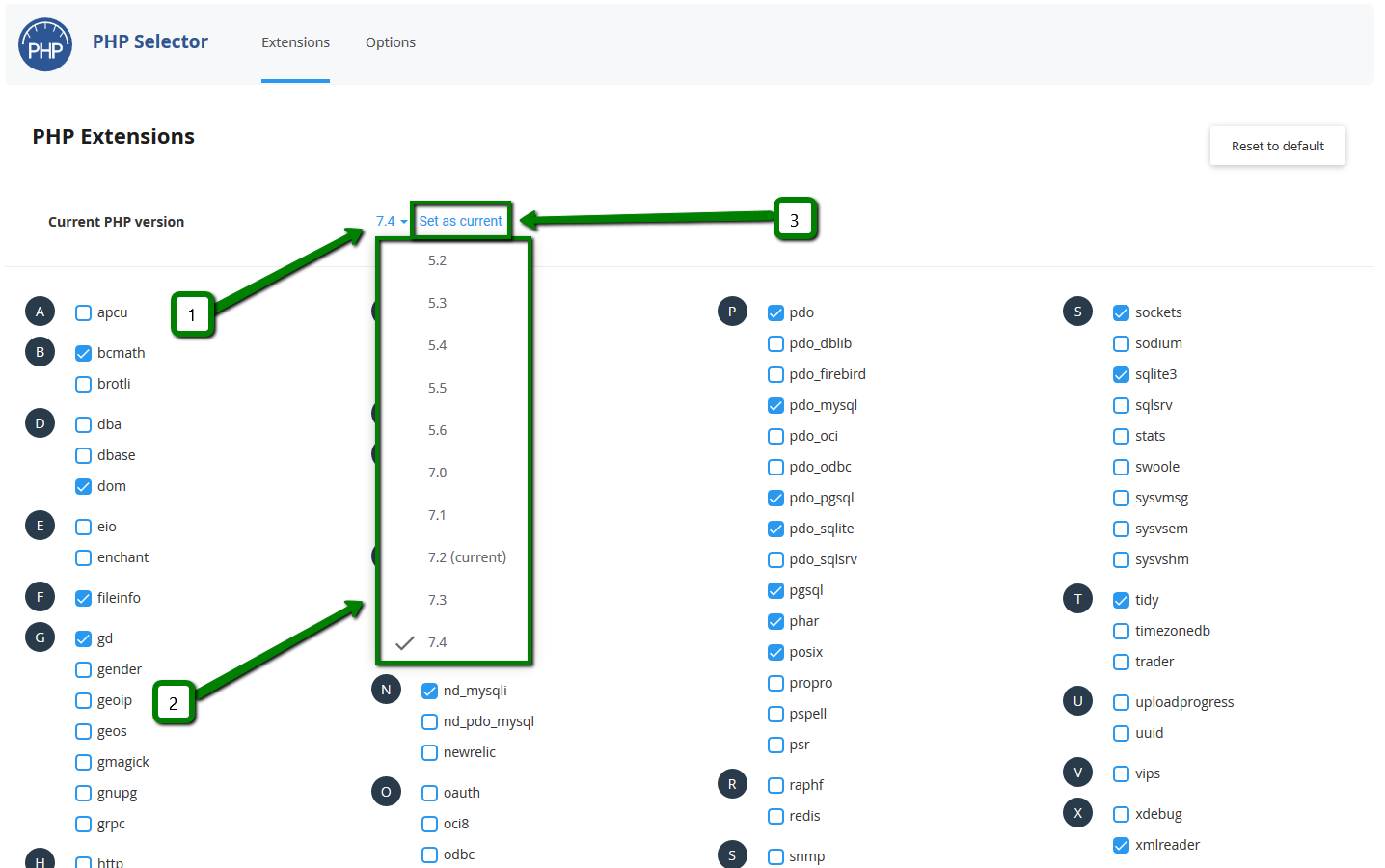
4. To change individual settings within the PHP version in question, click on the Options tab.
By clicking on one of the options in blue, you will be presented with a drop-down list to change specific settings: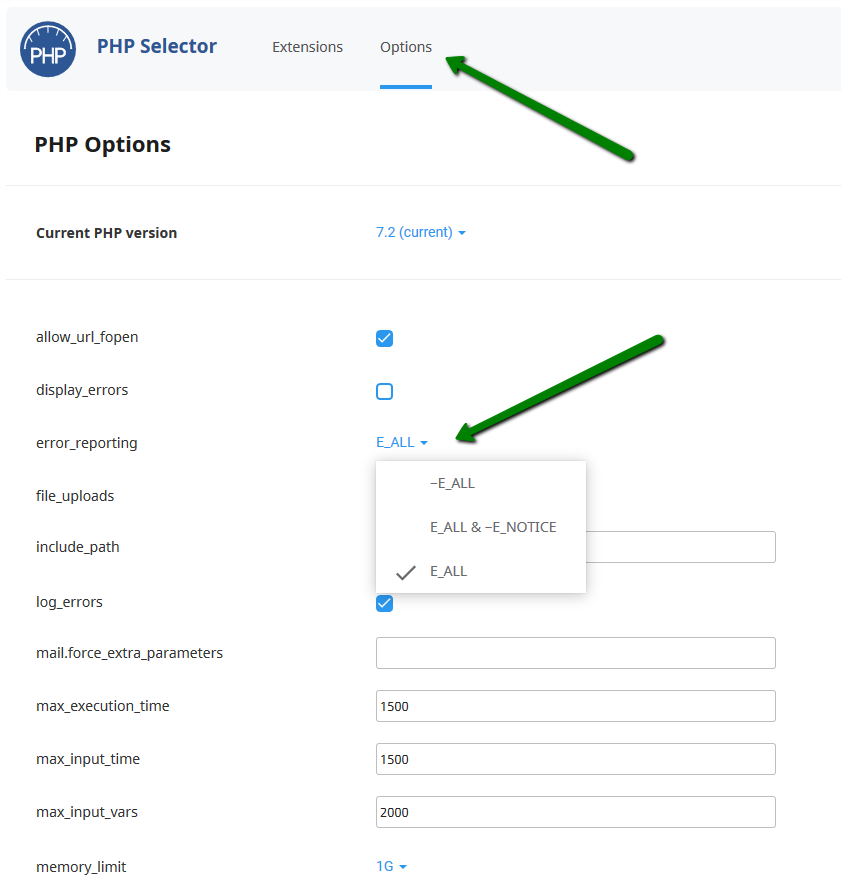
NOTE: In order to increase the max upload size, make sure to modify both post_max_size and upload_max_filesize values.
To set a different PHP version for an addon domain, you need to add a special code to your .htaccess file. To do this, follow the steps below.
1. Find the .htaccess file for the addon domain in question.
2. Add the following line to your .htaccess file:
<FilesMatch ".(?:html|php)$">
SetHandler application/x-lsphpXX
</FilesMatch>
For servers with LiteSpeed the code should be the following:
<FilesMatch ".(?:html|php)$"> SetHandler application/x-httpd-alt-phpXX___lsphp
</FilesMatch>
where XX is the PHP version you wish to set. It can be 52, 53, 54, 55, 56, 70, 71,72, 73, or 74.
For example:

NOTE: When a different PHP version is set for the addon domain, there are no PHP extensions enabled by default. To make a website work correctly, you will need to upload a php.ini file to the folder of the addon domain.
You need to download the php.ini file for different PHP versions from the Attachments section at the end of this guide. Do not forget to rename the file to php.ini once it is uploaded to the hosting account.
Alternatively, you can run the command below via SSH:
cp /opt/alt/default_php_ini/phpXX.ini /home/cPanel_username/path_to_the_folder/php.ini
- XX is PHP version you wish to set (it can be 52, 53, 54, 55, 56, 70, 71, 72, 73 or 74),
- cPanel_username should be replaced with your actual cPanel username, and
- path_to_the_folder is a path to the folder of the addon domain.
For example:

The process is similar if you wish to set a different PHP version for a subdomain.

 Español
Español