Setting up an external FTP server that your hosting package can upload backups to will help prevent the following:
a. Recursively including previous backups in your future backups.
b. Prevent backups from increasing the size of your account.
c. Help control your inode usage.
d. To use FTP to generate an off-server backup:
Here are the steps:
1. Log in to cPanel.
2. Look for the Files section.
3. Click on Backup.
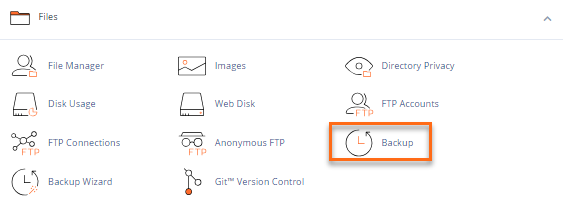
4. Click the Download a Full Website Backup button.
5. On the next page, provide the required details.
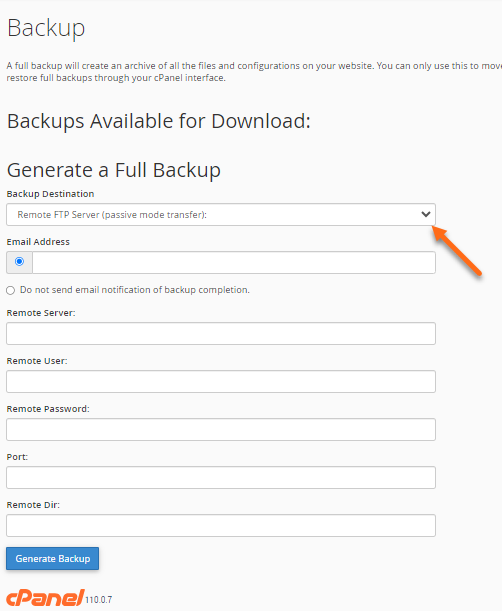
6. From the Backup Destination dropdown, select Remote FTP Server (Passive Mode Transfer).
In the new text areas, enter the following information:
a. Email Address: The address you would like to be notified of when the backup completes.
b. Remote Server: The address of the remote server.
c. Remote User: The FTP username for the remote server.
d. Remote Password: The FTP password.
e. Port: The port address to access the remote server at.
f. Remote Dir (or Directory): The directory you want to store the backup in on the remote server.
7. Click Generate Backup.

 English
English