Step 1: FTP Credentials
To establish a connection using FileZilla FTP, you will need the following :
a. FTP Host/Address: (Your Site IP address or server hostname)
b. FTP Username: (Your cPanel / complete FTP username)
c. FTP Password: (Your cPanel / FTP password)
d. Port: Set to 21 or leave it blank
1. Log in to cPanel.
2. Navigate to the General Information.
3. Take note of your Current User (cPanel username) and Site IP.
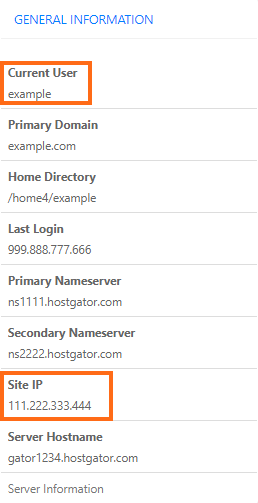
Alternatively, you can also use the Server Hostname.
* Your hosting account comes with a default FTP account. You need your cPanel username and password to connect to your default FTP account. You can also create your own FTP account in your cPanel.
** The port will automatically default to 21 if left blank. Please note that only VPS/Dedicated plans have root access. To connect via FTP using root, it must be a secure connection. Changing the port to 22 will automatically set the host to https://, making it secured. If there is no secure connection available, the connection will fail.
Step 2: Enter Your FTP Credentials
To connect to your FTP server:
1. Open your FileZilla.
2. Enter your FTP credentials in the appropriate fields.

Username: Your cPanel username/FTP account username
Password: Your cPanel password /FTP account password
Port: Enter 21 or leave it blank
3. Click the Quickconnect button. In the window below, the results of the connection will be shown. A successful connection will end in "Directory listing successful."
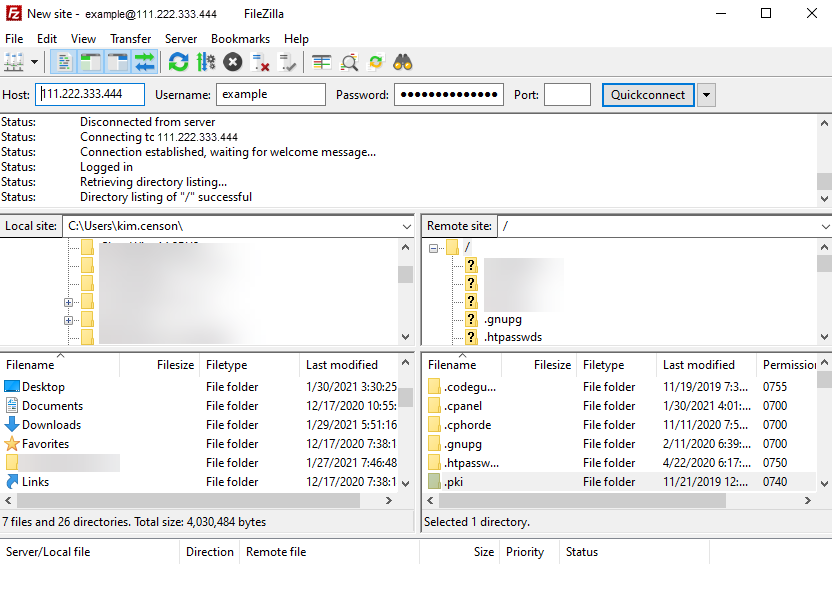
You can now transfer files from your local computer to your remote server.

 English
English