1. Log in to cPanel.
2. Under the Software section, click on Softaculous Apps Installer.
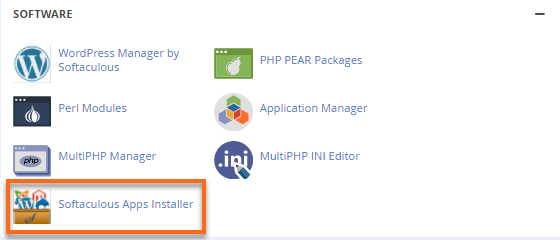
3. In Softaculous, click on the Installations box.
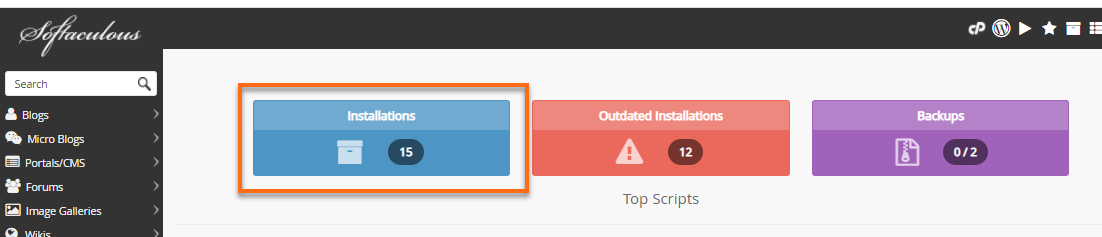
4. The next page will show the list of installed scripts. Click on the Pencil icon to edit the installation details.

5. On the Edit Installation Details page, select how you want to upgrade your installation.
6. Choose preferred settings from the three options provided:
Do not Auto Upgrade - The auto-upgrade is disabled.
Upgrade to Minor versions only - The software will be automatically upgraded with minor updates (WP update from 5.3 to 5.3.3 instead of 5.4).
Upgrade to any latest version available (Major and Minor) -The software will be automatically upgraded with major and minor updates (For example, WP minor update from 5.3 to 5.3.3 and major update from 5.4 to 5.5).

7. Click on the Save Installation Details button at the bottom of the page.
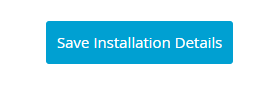
8. The screenshot below shows how an installation looks like if auto-update is enabled.


 Português
Português