What is SMTP?
SMTP is the Simple Mail Transfer Protocol, the communication protocol that applications use to send email over the internet to servers. When you hit “send” in your email app—whether it’s Apple Mail®, MicrosoftOutlook®, Thunderbird®, or any other email client—it contacts a server, authenticates, and attempts to deliver the contents of its outbox. The server the app sends mail to is called the outgoing mail server, and the software it connects to is called a mail transfer agent (MTA).
The MTA on the server takes the messages from the app, puts them in a queue, and then sends them to the recipient’s MTA, which delivers it to their inbox. cPanel has an integrated mail transfer agent called Exim, and, like all MTAs, it uses SMTP to communicate with mail clients and other MTAs. That’s why MTAs are sometimes called SMTP servers.
For the most part, cPanel users don’t have to configure Exim or worry about SMTP’s intricacies because cPanel takes care of the nitty-gritty details. However, you may have to tweak configuration settings if you or your users experience email errors.
Let’s take a look at the basics of setting up an email account on your server and configuring your email client to send messages to the MTA over SMTP.
How to set Up SMTP in cPanel
The cPanel SMTP set-up process involves two steps:
1. Create an email account on the server.
2. Enter the account’s server and authentication information in the email client.
First, let’s create a new email account. In cPanel, navigate to the Email Accounts interface, which you will find in the main page menu’s Email section.
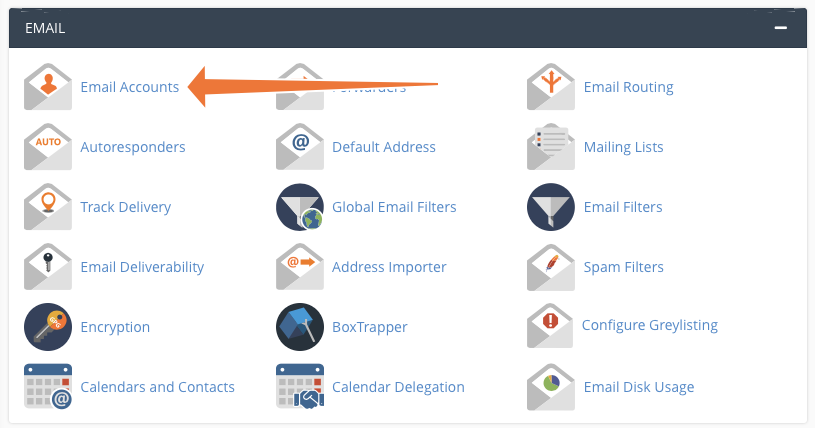
Click the Create button
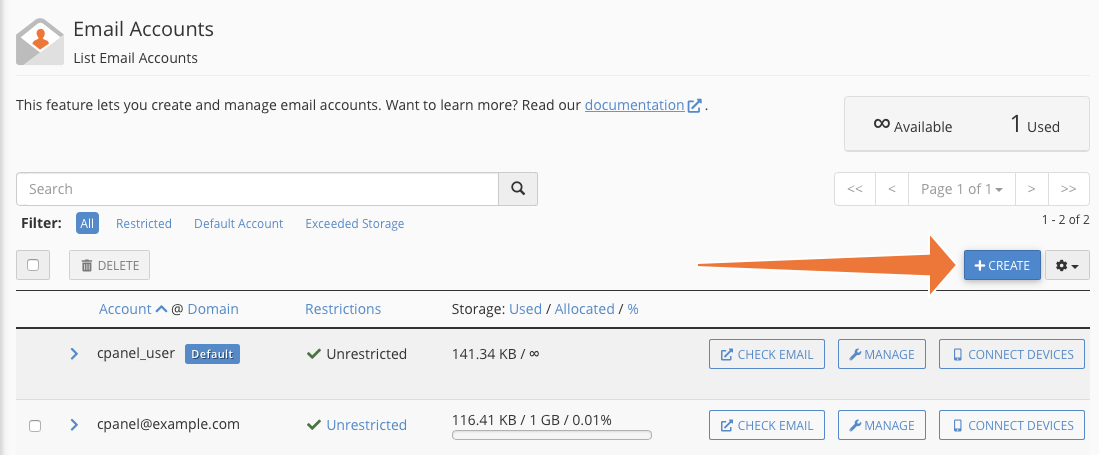
On the next page, select a domain, a username, and a password. Click Create at the bottom of the page, and cPanel will generate a new account.
The next job is to configure your client so it knows which server to connect to and how to authenticate. The cPanel SMTP settings you need are available in the Connect Devices interface.
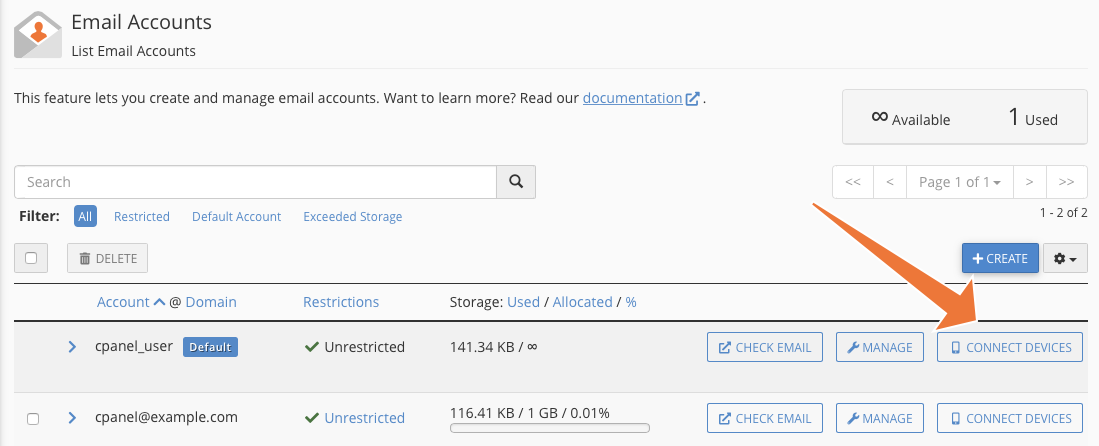
On this page, you will find the username and the URL and SMTP port number of the outgoing server. These are the details you will need to give to your app.
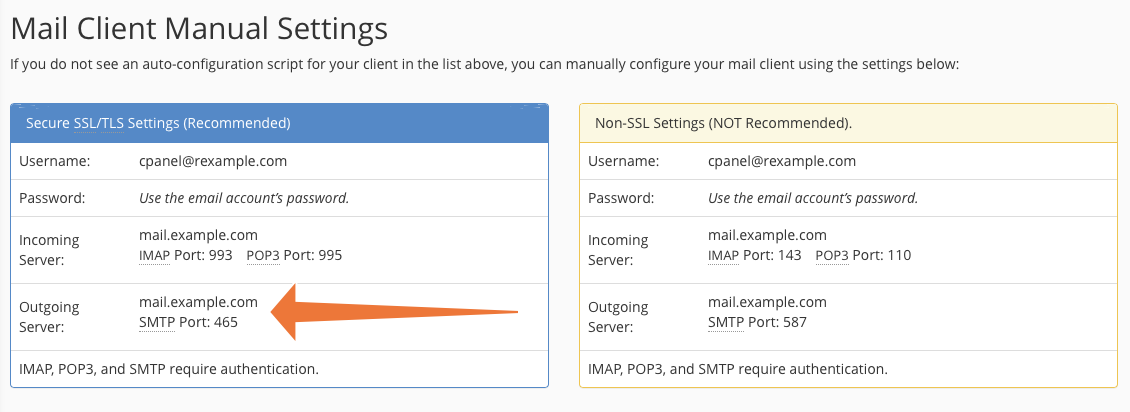
We strongly recommend using the more secure SSL/TLS details rather than the insecure Non-SSL settings.
There are many mail clients out there, but the process of configuring them to send via your server is usually straightforward. For example, here are links to the set-up documentation for Apple Mail on macOS and Thunderbird.

 Čeština
Čeština