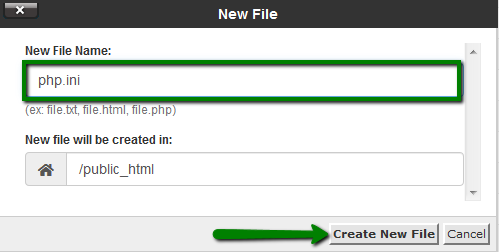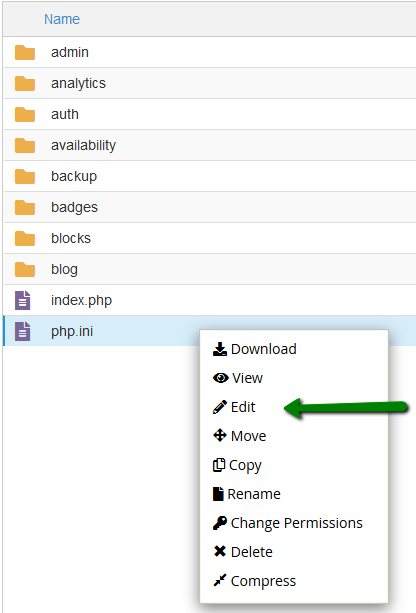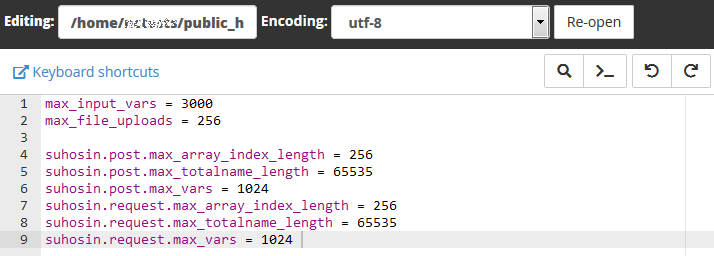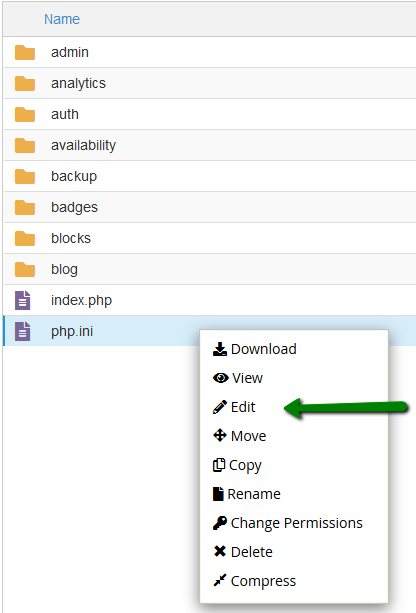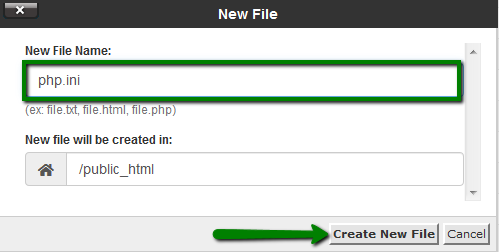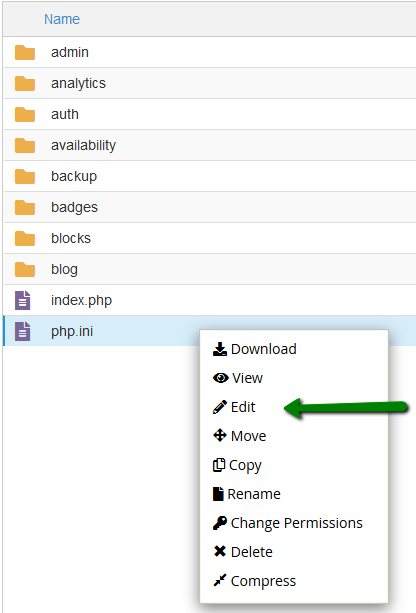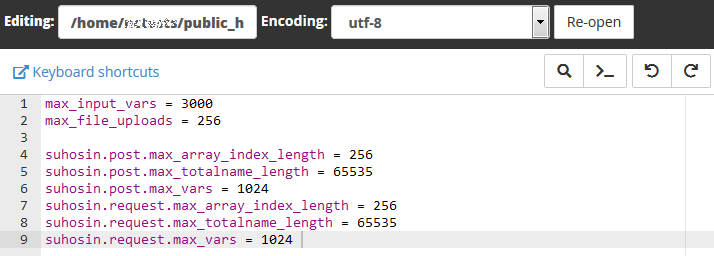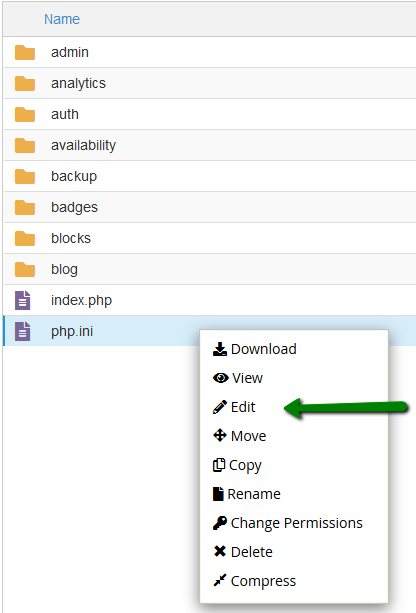1. Log into your cPanel account, go to the Files section >> the File Manager menu.
For cPanel Basic Theme:

For cPanel Retro Theme:

2. Navigate to the root directory of the domain, click on New File, and create a file named php.ini:
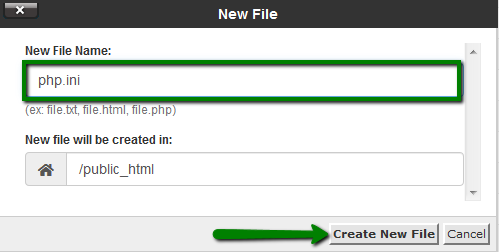
3. Find the newly created file in the list, right-click, and choose Edit:
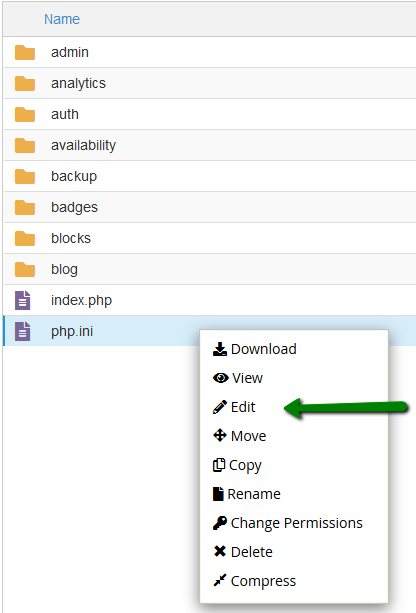
4. Add the required PHP settings and click on Save Changes in the top right corner:
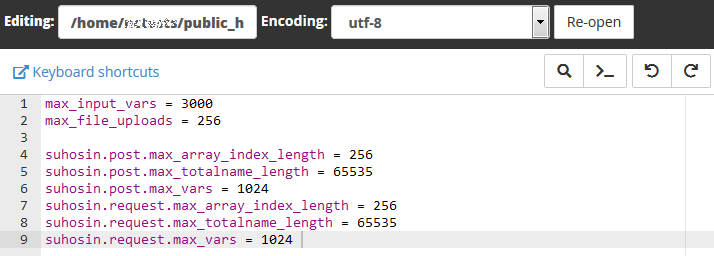
How to upload and edit an existing php.ini file
1. Log into your cPanel account, go to the Files section >> the File Manager menu.
For cPanel Basic Theme:

For cPanel Retro Theme:

2. Navigate to the root directory of the domain name in question, upload the php.ini file that corresponds to your
current PHP version. Feel free to download php.ini for different PHP versions below in the
Attachments section at the end of the guide.
3. Once done, use the
Extract option:
4. After that, right-click on php.ini.txt to Rename it php.ini, then another right-click to use the Edit option:
5. Here, you can use the search option and find the needed limit or value. In this example, it is upload_max_filesize.
6. Once all the required changes are made, click Save.
That's it!