To check what PHP version is selected for Stellar or Stellar Plus hosting accounts, go to cPanel > Software section > Select PHP Version menu: 
You will see the current PHP version above PHP extensions: 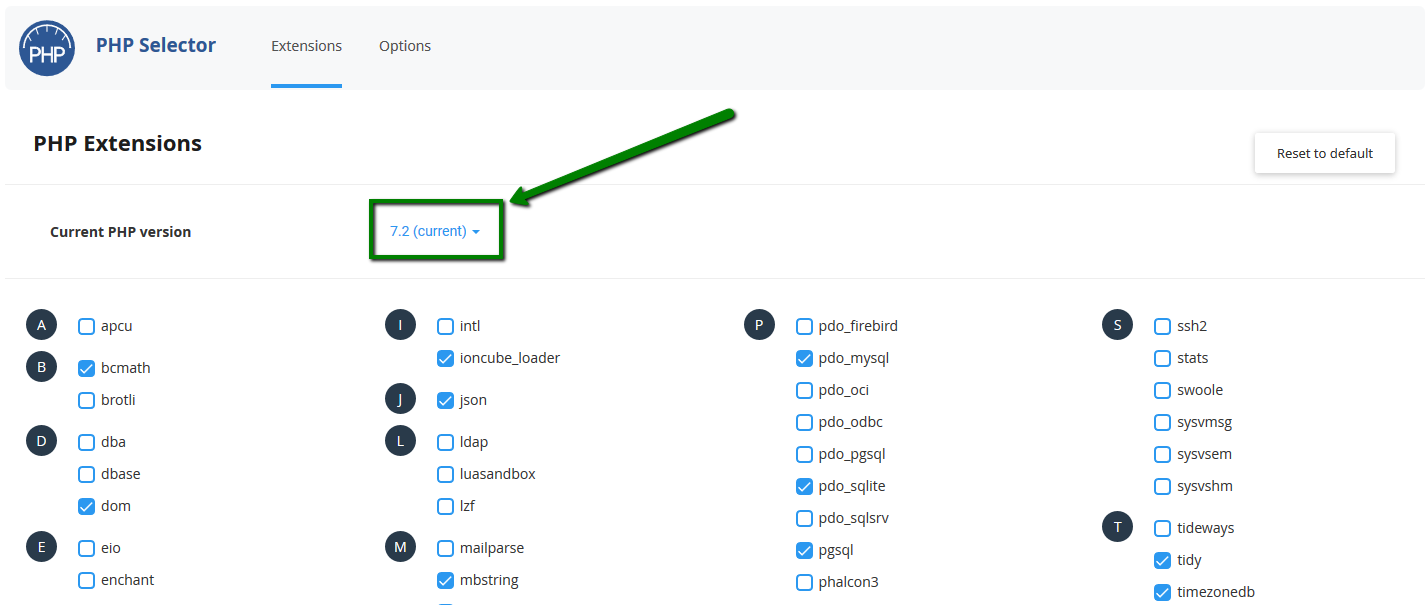

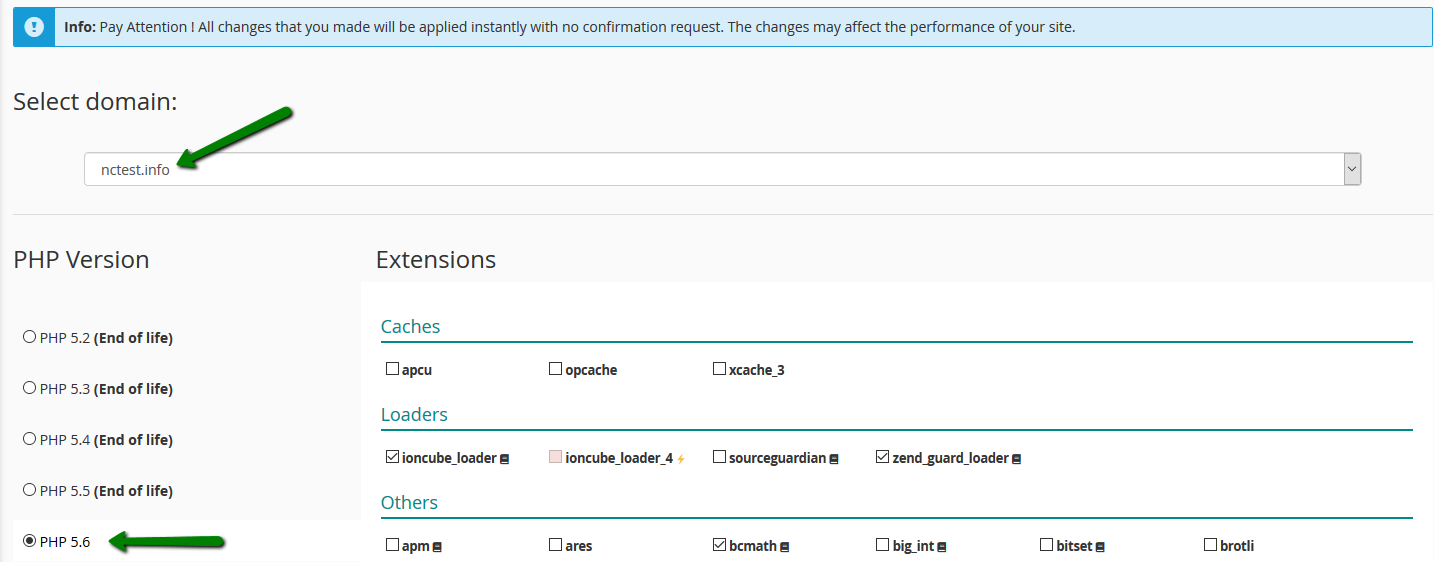

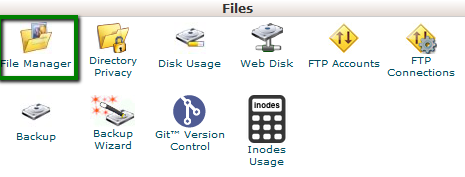
2. Navigate to the public_html directory, click on +File and create a phpinfo.php file: 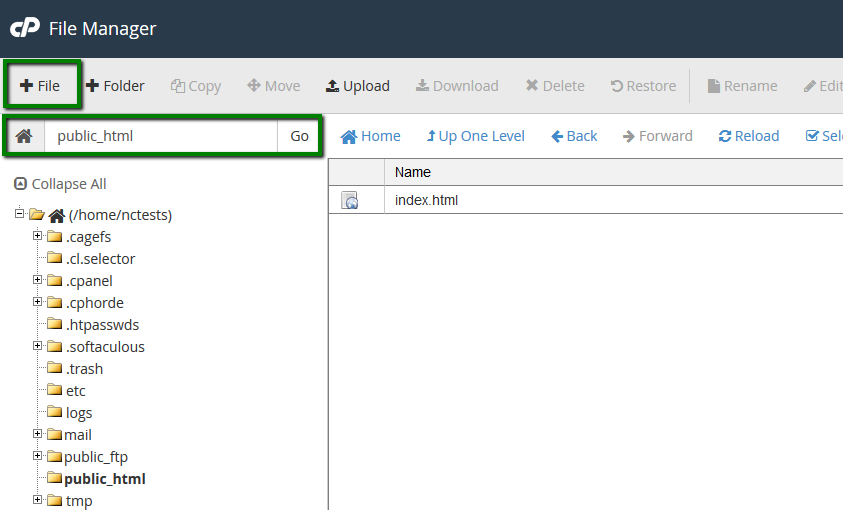
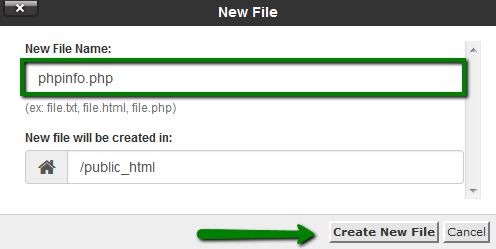
3. Find the newly created file in the list and click on Edit in the upper corner menu or right-click on the file > Edit: 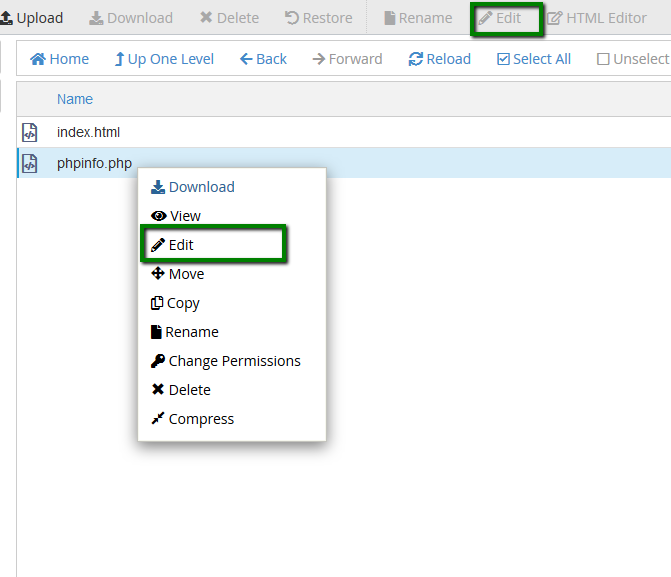
4. Add the lines of the code provided below to the file and click on Save Changes:
<?php
phpinfo();
?>
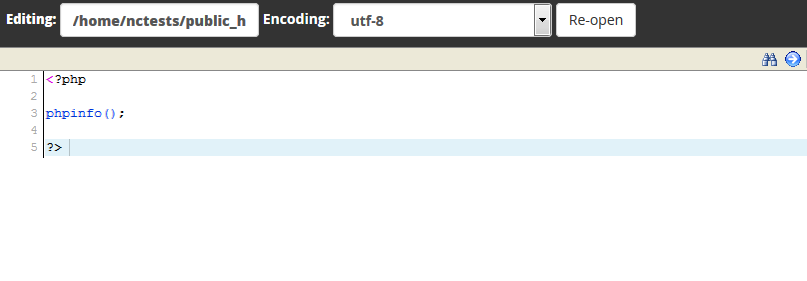
5. To see the detailed information about the PHP configuration of your account, open http://yourdomain.tld/phpinfo.php link in your browser, replacing yourdomain.tld with your main domain name.

 Русский
Русский