You can configure PHP setting to use your local time zone by setting the date.timezone directive in php.ini.
1. Go to your cPanel account >> the Files section >> the File Manager menu: 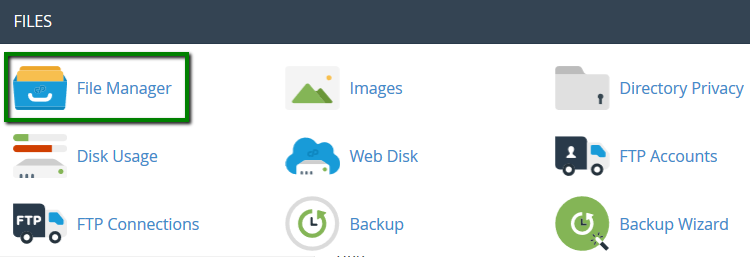
2. Navigate to the root folder of your website (by default, it is public_html for the main domain and yourdomain.com for addon domains). If you don't have the php.ini file yet, feel free to create it using the "+ File"button: 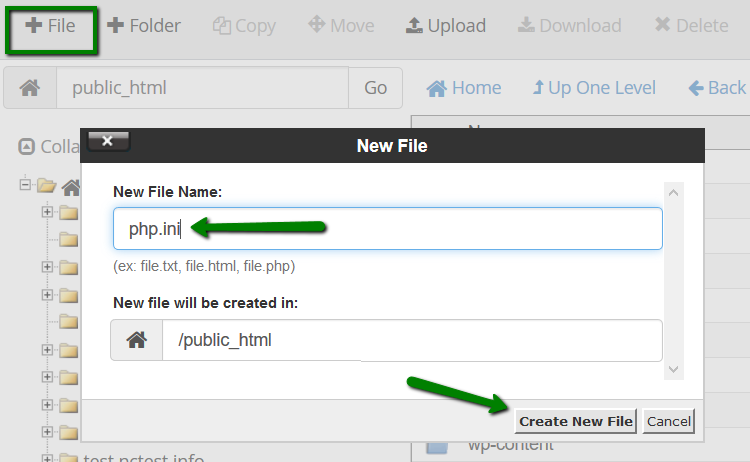
Right-click the file and select Code Edit: 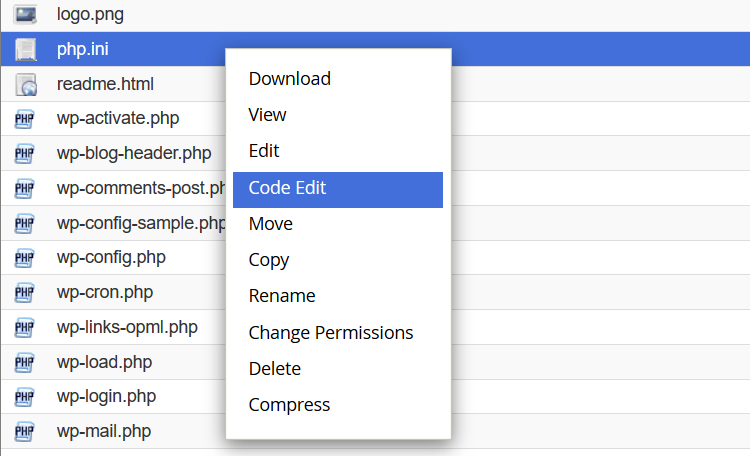
3. Add the following line:
date.timezone = "Place/Your_town"
change Place/Your_town to the preferred time zone: 
4. Click Save Changes.
5. Next, add an LSPHP directive rule to your .htaccess file.
Add the following lines to the .htaccess file (.htaccess is a hidden file. To see such files, click Settings in the upper right corner of the File Manager, check Show hidden files (dotfiles), then Save): 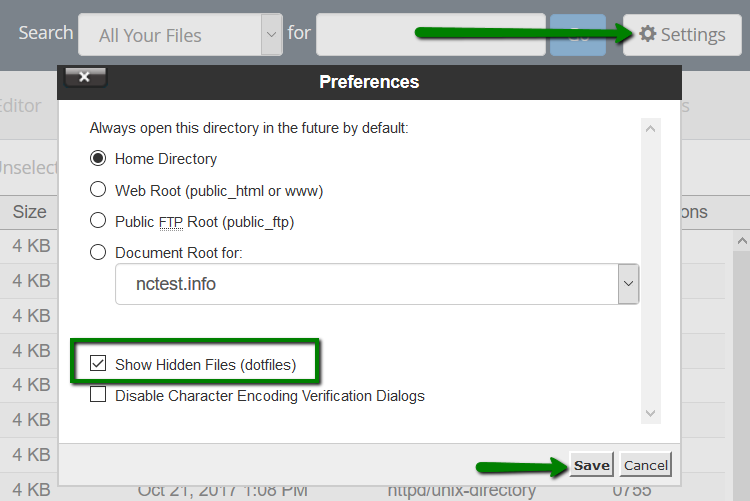
Add the following line:
lsapi_phpini /home/cPanel_user/public_html/php.ini
Replace the cPanel_username with your actual cPanel username. If your php.ini file is located in a different directory, change the path accordingly: 
6. Click Save Changes.
How to change 'date.timezone' on business servers
Before editing/creating the php.ini file on a business server, you will need to check the PHP version that is set for the domain.
1. Go to cPanel account >> the PHP Tweaks menu and select the domain from the drop-down menu. Check the PHP version used for this domain: 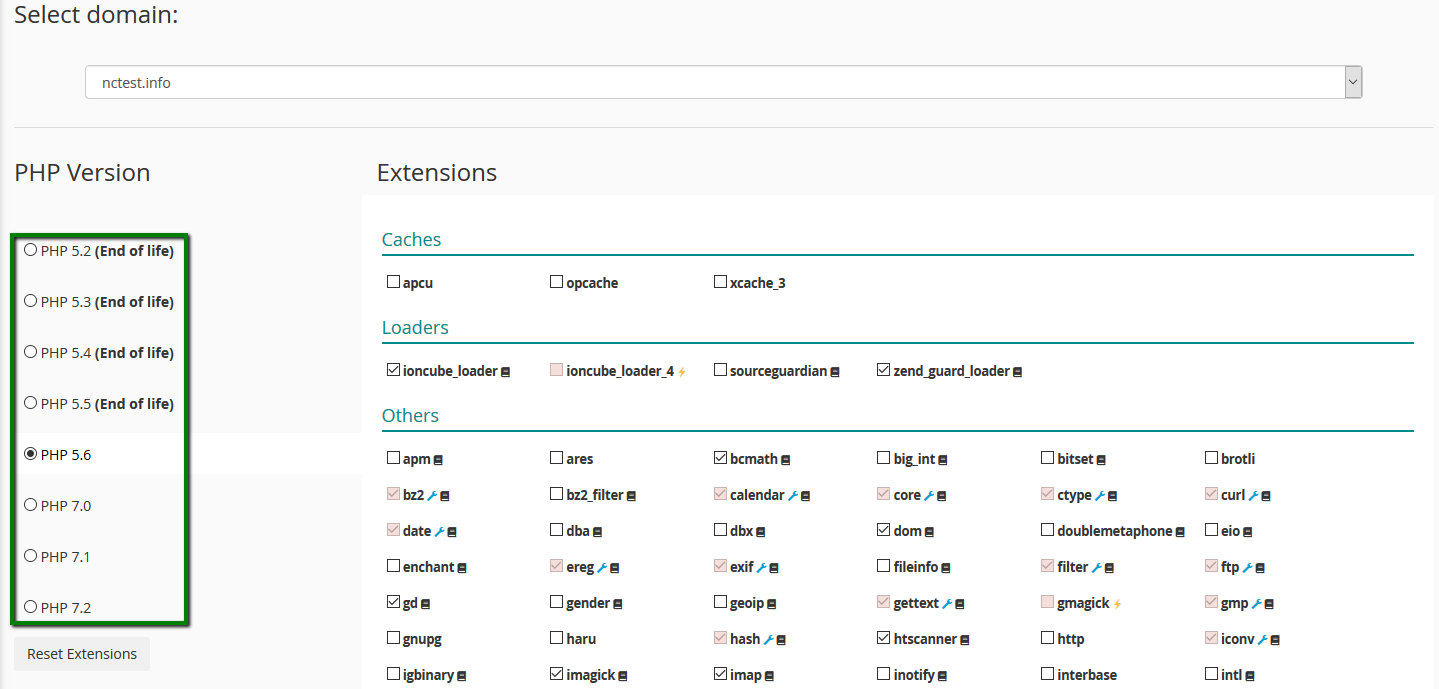
2. Next, go to the Files section >> the File Manager menu: 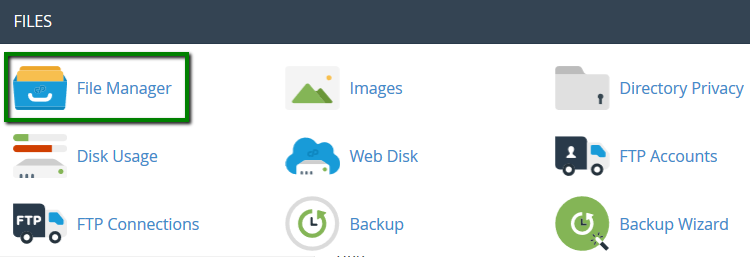
3. Enable Show hidden files (dotfiles) in the Settings menu: 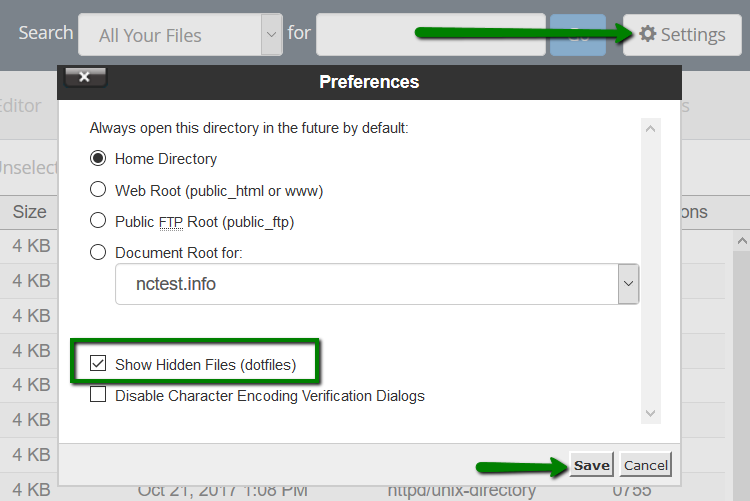
4. Navigate to /home/cPanel_user/.system-php/ini/PHP_ver/yourdomain.com (where PHP_ver is the PHP version used for the domain): 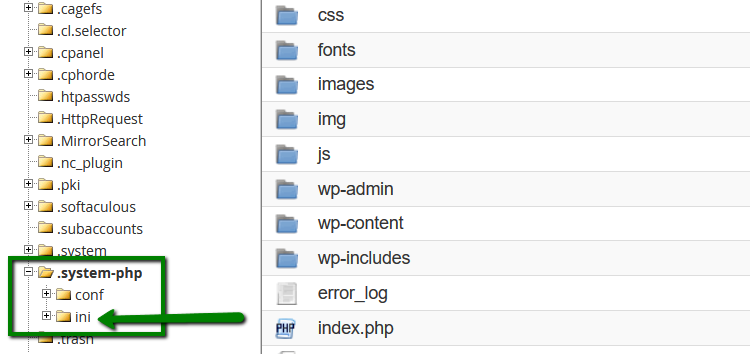
5. If the php.ini file is not present in this folder, create it by using the "+ File" button: 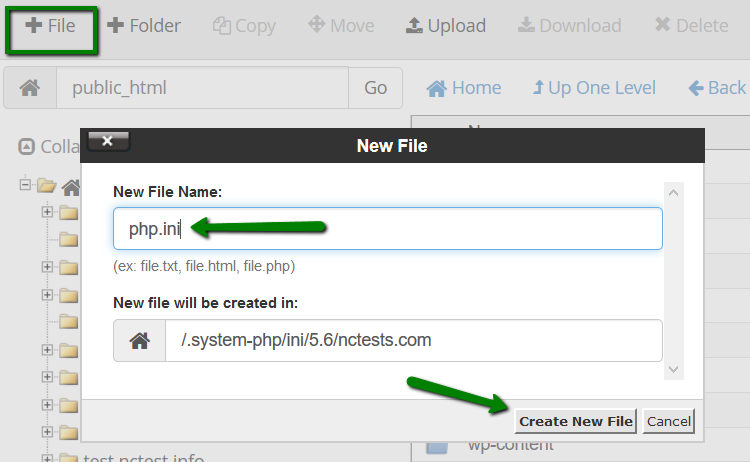
6. Right-click php.ini >> select Code Edit: 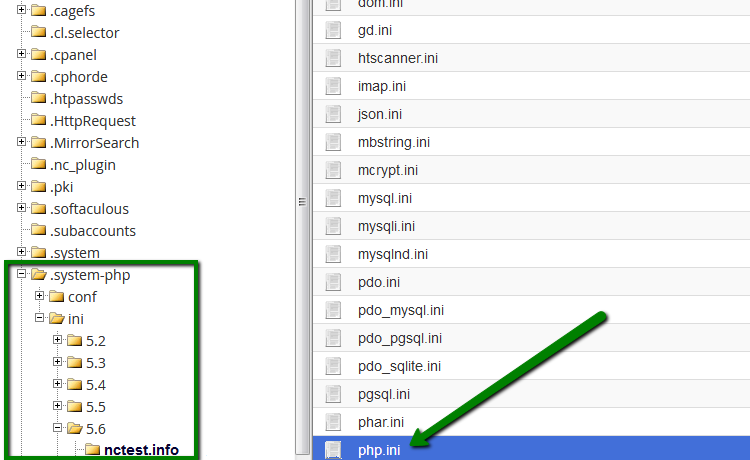
7. Add the following line:
date.timezone = "Place/Your_town"
change Place/Your_town to the preferred time zone: 
Save the changes.
That's it!

 Dansk
Dansk