LSPHP is a php handler that combines mod_lsapi+PHP. LSPHP provides an opportunity to use server level caching and ensures a better performance.
It offers excellent PHP performance, low memory footprint coupled with great security and support for opcode caching.
For the settings from the chosen php.ini file to work, specific directive should be added to your .htaccess file:
lsapi_phpini /home/USER/public_html/php.ini
NOTE: Make sure you replace USER with your cPanel username. By default, public_html is the root folder for the main domain. In case you want to change the LSPHP directive for a subdomain/an addon domain, replace public_html with the corresponding root folder.
This option specifies which path to pass on to the PHP-interpreter and which folder to execute php.ini from.
Follow the instructions below to proceed with the setup.
1. To add these lines to .htaccess file, go to cPanel >> Files section >> File Manager menu:
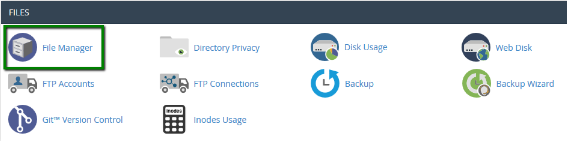
2. Navigate to public_html directory:
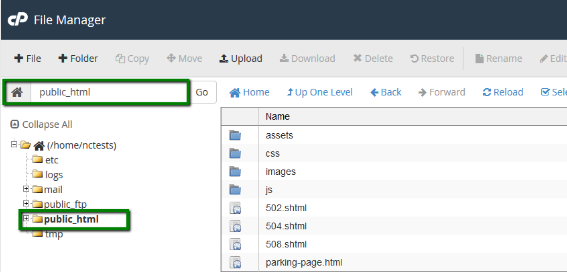
3. Click on Settings in the right top corner and enable Show Hidden Files (dotfiles) in the pop-up window, that will allow you to see .htaccess file:

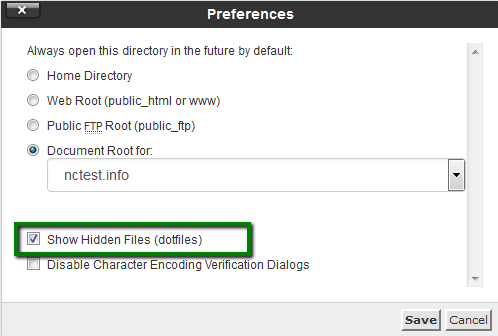
4. If there is no .htaccess file in the document root, you need to create it using +File option:

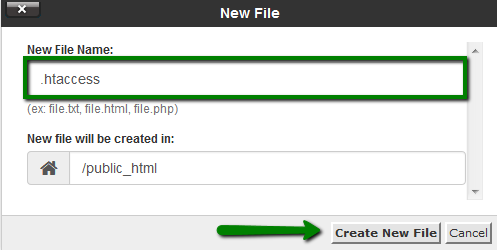
5. Right-click on .htaccess file >> Edit or use Edit option located in the toolbar:
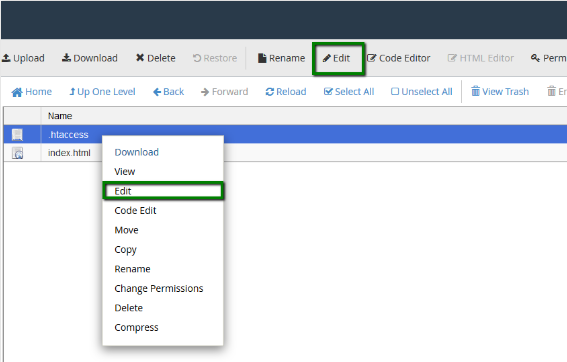
6. Add the lines provided below into .htaccess file and Save Changes.
lsapi_phpini /home/USER/public_html/php.ini
If you have done it right, the designed php.ini will take immediate effect.
7. If you need to load php.ini for/from subdirectory, make sure you edit ConfigPath accordingly.
That's it!
Need any help? Contact out HelpDesk

 English
English