1. Log in to Plesk.
2. Click Tools & Setting in the left-hand menu.

3. Select SSL/TLS Certificates from the Security group.
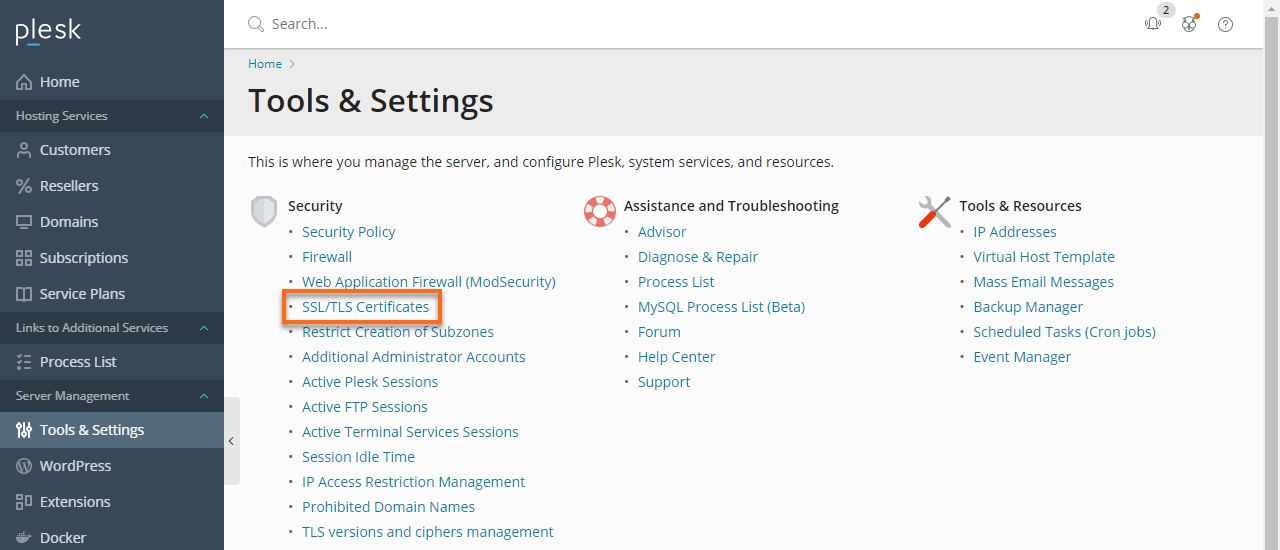
4. Go to List of certificates in server pool and click Add.
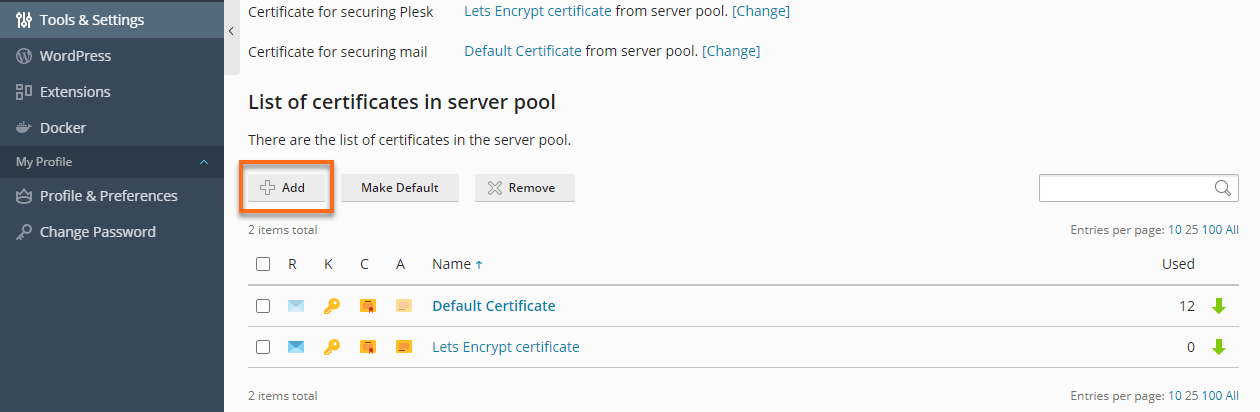
5. Specify the properties of the certificate.
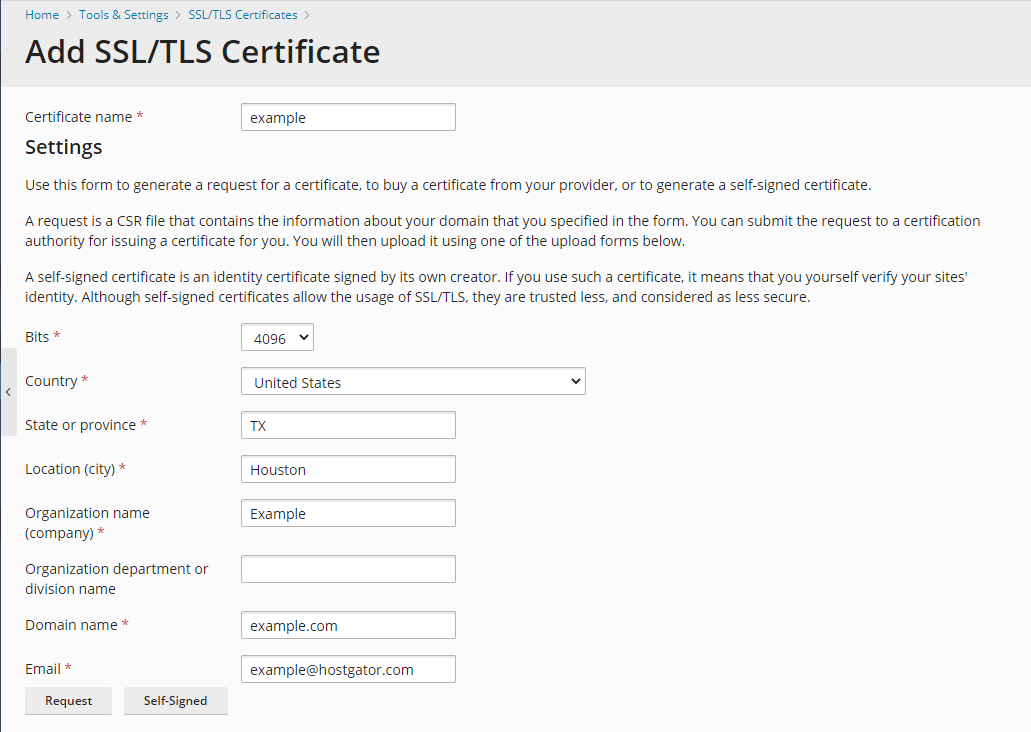
a. Certificate name - This will help you identify this certificate in the repository.
b. Bits - Encryption level of your SSL certificate.
c. Country, State or province, Location (City), Organization name(company), and Organization department or division name (optional) - Specify your location and organization name.
d. Domain name - Specify the hostname for which you wish to purchase an SSL certificate.
e. Email - Enter your email address.
6. Click Request. Your private key and certificate signing request will be generated and stored in the repository.
7. In the list of certificates, click the name of the certificate you need. A page showing the certificate properties opens.
8. Locate the CSR section on the page, and copy the text that starts with the line to the clipboard.
-----BEGIN CERTIFICATE REQUEST-----
and ends with the line
-----END CERTIFICATE REQUEST----- 9. Visit the website of the certification authority from which you want to purchase an SSL certificate, and follow the links on their site to start a certificate ordering procedure. When you are prompted to specify CSR text, paste the data from the clipboard into the online form and click Continue. The certification authority will create an SSL certificate in accordance with the information you supplied.
10. When you receive your SSL certificate, save it on your local machine or network.
11. Return to the SSL/TLS Certificates repository.
12. Click Choose File in the Upload the certificate here section and navigate the saved certificate's location. Select it, and then click Upload Certificate. This will upload the certificate to the repository.
13. Select the checkbox corresponding to the certificate you just added, and click the Secure control panel.

 English
English