This will be sunset, and few will have it available.
The PHP Selector can be seen in some Shared servers. However, it may be time to say goodbye to this feature very soon as you may not see the PHP Selector available in your cPanel anymore. If you do still happen to have the PHP Selector, click the expand below for the instructions.
1. Log into cPanel.
2. In the Software section, click the PHP Selector icon.

3. Navigate to the directory of the website you wish to update the PHP. The document root for the primary site on your account is the public_html folder.
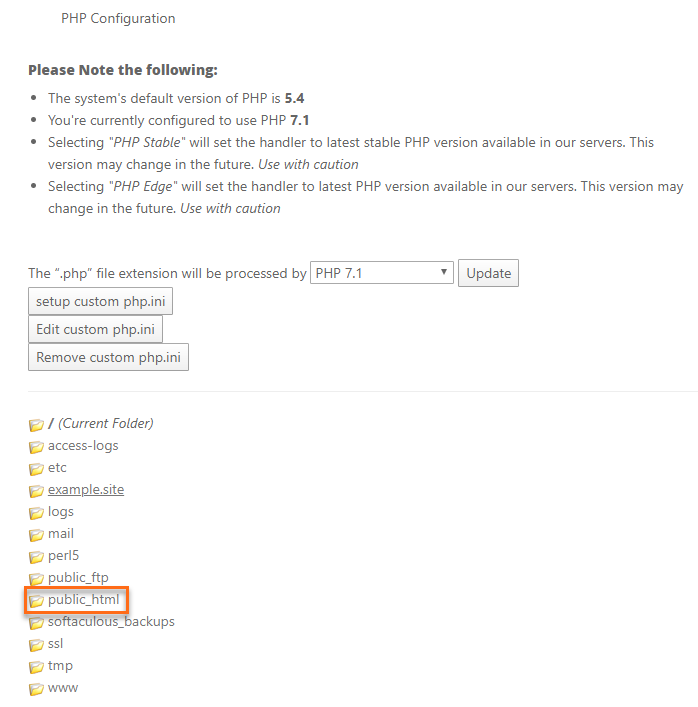
4. From the dropdown menu, select the version of PHP you want to use, then click Update.
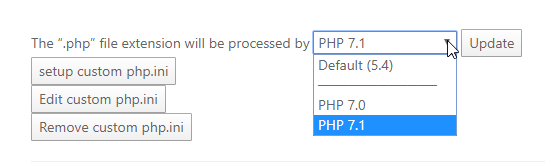
Caution: If your site's scripts rely on PHP's older functions, which are no longer available in the latest stable version being used on the server, you may encounter compatibility issues when the PHP is automatically updated.
Note: When using PHP Selector, updates are applied recursively. This means any update you apply to a directory will also apply to all subdirectories unless you apply a different directive to one of those subdirectories. Therefore, to use a different PHP version for an addon domain, you would need to navigate the document root for the addon domain and select the appropriate PHP version.
Need a bit more help? Contact HostGator support via our phone line
+234 901 729 2738 or
Live Chat, and we will be happy to assist you!

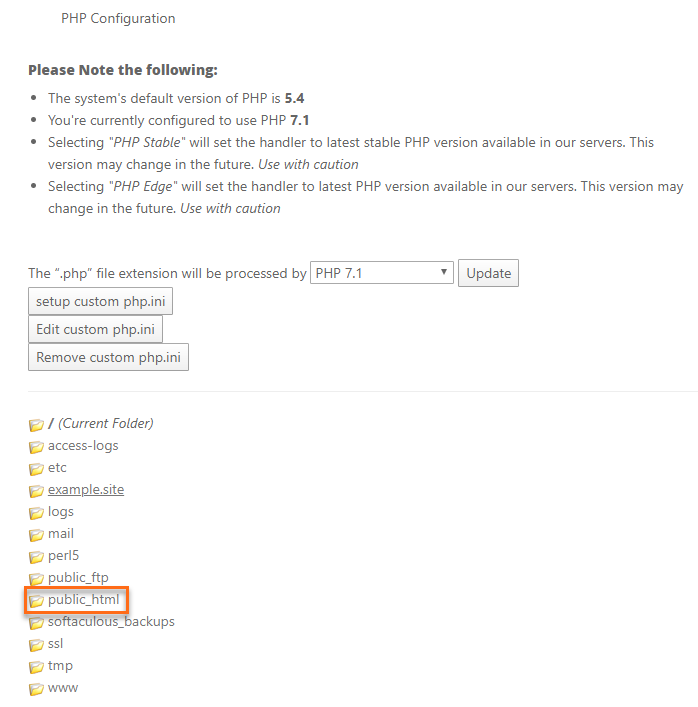
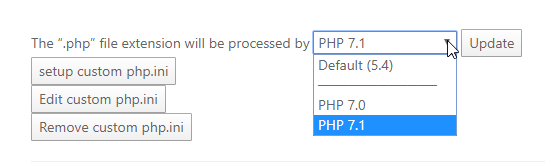

 Русский
Русский