One of the most useful tools in cPanel that is often overlooked is the Track DNS function. Oftentimes, when your site is not working properly, HostGator agents use networking tools similar to this feature in cPanel to help diagnose common issues that prevent your site from functioning. Track DNS includes:
1. Domain Lookup allows you to find out the DNS settings of a domain name. This can be a very useful tool to make sure your DNS is set up properly right after DNS changes have been made.
2. Trace Route allows you to trace the route from the server your site is on to the computer you are accessing cPanel from (i.e., the number of servers and what servers your data must pass through to get to your site). This is helpful in determining any network connection issues from your location to your server.
Domain Lookup and Trace Route
To perform a Domain Lookup or a Trace Route:
1. Log in to cPanel.
2. Look for the Advanced section, then click the Track DNS icon.
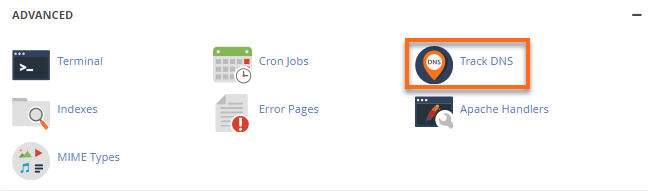
3. To look up the DNS records of a domain, enter the domain (e.g., hostgator.com) into Domain Lookup's text box, and click Look Up. This will display the domain's mail servers and IP address.
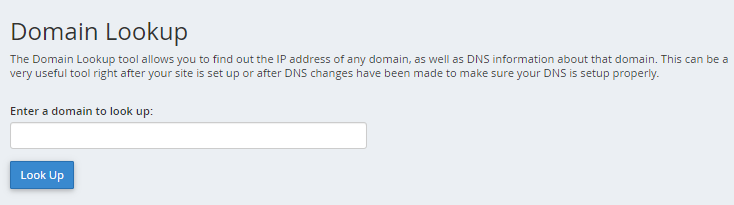
4. To perform a Trace Route to your specific server from your location, click the Trace button under Trace Route.


 עברית
עברית